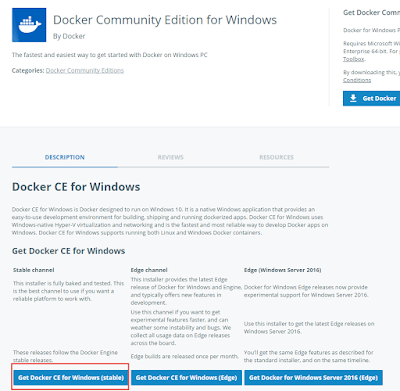[Windows Container] SQL Server
I've been a long time not play with Window Container.Today I just saw an article which introduces the SQL Server Container how to used.Therefore I doing a practice follow by this article.Due to operation system was reset so that I reinstall the Window Container by the way.
1.Install Windows Container
Power Shell execute the following script
Enable-WindowsOptionalFeature -Online -FeatureName Microsoft-Hyper-V -All
Enable-WindowsOptionalFeature -Online -FeatureName containers -All
2.Install Dock
There are two ways to do that.
1.To reference official site No.2.Install by command.
https://docs.microsoft.com/zh-tw/virtualization/windowscontainers/quick-start/quick-start-windows-10
*2.Install by Dock for Windows (.exe) ps:I used this way.
After installed, Switching Windows Container
More about Dock for Windows as below.
3.Install SQL Server Container
docker pullmicrosoft/mssql-server-windows
Create container
Create a container naming as SQLTest then set the local path to Container which used for import backup.
docker run -it --name SQLTest -d -p 1433:1433 -e sa_password=kim123 -e ACCEPT_EULA=Y -v D:/Temp/Database/:c:/DB/ microsoft/mssql-server-windows
If you knew the NAT ip range at first.Your set the ip at startup.
docker run -it --name SQLTest --ip 172.25.171.182 -d -p 1433:1433 -e sa_password=kim123 -e ACCEPT_EULA=Y -v D:/Temp/Database/:c:/DB/ microsoft/mssql-server-windows
ps:The default NAT setting
docker inspect nat
If you are like me not have the ability to compute the subnet IP range.You can use the following link.
import backup.bak
docker exec SQLTest SqlCmd -E -S 172.25.171.182 -Q "RESTORE DATABASE [UnderBingo] FROM DISK = N'C:\db\UnderBingo.bak' WITH FILE = 1
, MOVE N'UnderBingo' TO N'C:\Program Files\Microsoft SQL Server\MSSQL14.MSSQLSERVER\MSSQL\DATA\UnderBingo.mdf'
, MOVE N'UnderBingo_log' TO N'C:\Program Files\Microsoft SQL Server\MSSQL14.MSSQLSERVER\MSSQL\DATA\UnderBingo_log.ldf'
, NOUNLOAD, STATS = 5"
Afer imported, Run SSMS and connecting the SQL Container
Reference